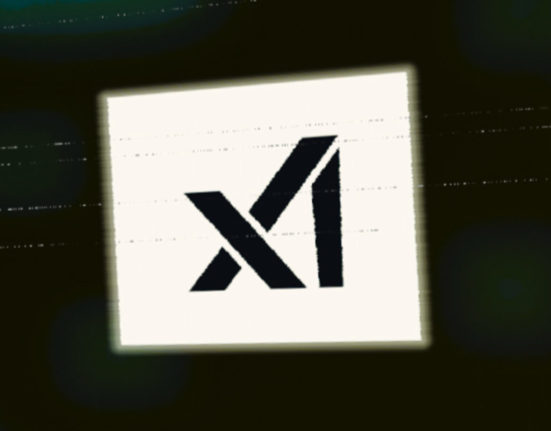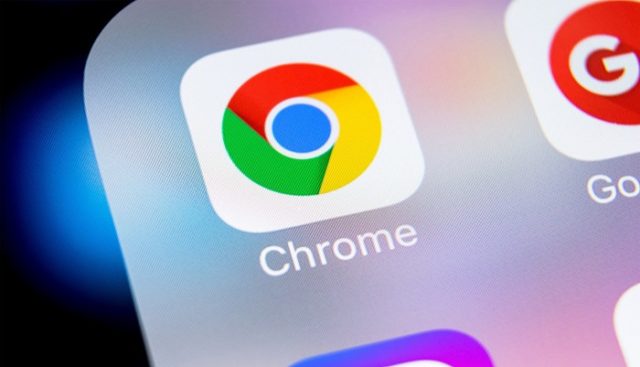
Cache memory allows your web browser to load previously viewed webpages faster, by storing some of the data in temporary memory, avoiding the need to re-download it when you revisit the webpage. On the other hand, when you visit a website, cookies are used to save your personal data, such as login information.
Although many additional cookies that a website may attach may not be necessary but do greatly reduce redundancy, there may be some that are necessary. Cookies can be used to track your online activity, such as how long you spend on a website and what products you view. Several people consider this to be a blatant invasion of privacy, so it is recommended that you regularly delete all cookies from your browser.
There are some easy methods to clear cache and cookies in Google Chrome for Android mobile phones
Step 1: Open the Google Chrome browser on your smartphone.
Step 2: Tap the three dots at the top right corner of the screen and select ‘History’.
Step 3: Select ‘Clear Browsing Data’.
Step 4: Choose the time range for data deletion. If you want to delete everything, select ‘All Time’.
Step 5: Check the boxes next to ‘Cookies and Site data’ and ‘Cached images and files’.
Step 6: Tap ‘Clear data’.
You should regularly remove all cookies from your web browser because Cookies can monitor your online activity, including how long you spend on various websites and the products you visit.